Since search engine optimization is a complex practice that involves numerous techniques, many people often overlook the importance of schema markup. However, it plays a vital role in optimizing your website for both users and search engines, especially regarding local search results. That’s why, in this article, we’ll elaborate on how to add local business schema to WordPress with a step-by-step guide.
By elaborating on the most important steps of the process, we want to educate you on the small details you should be mindful of. Since we understand that implementing a schema markup may be difficult for less experienced businesses, we’ll guide you by highlighting the most important aspects. Continue reading to discover how to successfully implement a local business schema to WordPress and its benefits!
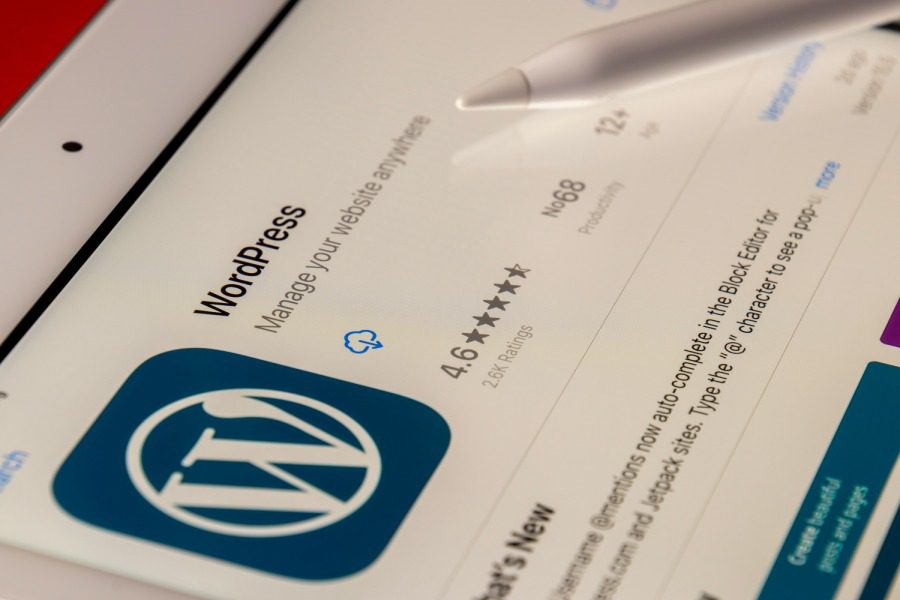
Source: unsplash.com
How to Add Local Business Schema to WordPress
Schema markup is structured data that can be found within a website’s HTML code. Using semantic code or vocabulary helps search engines understand the content on a page. Even though implementing this element within your website’s structure may sound difficult at first, it doesn’t require much coding knowledge.
Renowned content management systems such as WordPress aim to create an easy-to-use user interface suitable for any experience level. Originally designed for publishing blog articles, this CMS has evolved to help users host and build websites. Since its release in 2003, it’s become one of the most popular content management systems due to the numerous features and opportunities it offers to its users.
One such opportunity WordPress offers is an easy and straightforward way to add a schema markup for your business. That being said, here are the steps for implementing this element for your local business website:
- Install a schema markup plugin
- Configure the plugin
- Generate local business schema markup
- Add markup to your website
- Test your markup
Install a schema markup plugin
The first step in adding a local business schema to WordPress is installing a Schema Markup plugin. Plugins act as pieces of software that plug into and add new functionalities to your desired WordPress website. Using them allows you to create and design the site based on your wants and needs.
Capable of making small and big changes, plugins can also be used to add the desired schema markup to your pages. With numerous options available on WordPress, we encourage you to take the time to find the most suitable for your circumstances.
When choosing the right schema plugin, you should ensure it’s compatible with custom post types and has reliable features, such as enabling different schema types per category or post. Furthermore, you should check if it works well alongside other options, such as SEO plugins, to ensure it doesn’t cause any issues in the long run.
As mentioned, WordPress offers an easily navigable user interface, so the installation process is quite straightforward. All you need to do is access the “Plugins” menu and click the “Add new” button. Once you’ve found your desired schema plugin, click the “Install” button and activate the plugin.
Configure the plugin
Once you’ve installed the necessary plugin, the next step is to configure it. While the configuration options may vary based on the plugin you’ve chosen, you should ensure it’s set up to support local business schema markups. Most of the plugins give you the opportunity to choose your desired site type. If you can’t find the option that best describes your business, it’s best to choose the “Local Business” setting.
Generate local business schema markup
After configuring the plugin, you need to generate the local business schema markup. Often considered the most time-consuming part, this is where you’ll have to configure all the important information for the business. The main settings you should focus on are:
- Business name and URL– always ensure you’ve added the correct business name and website link.
- Site image– some plugins offer the opportunity to add a site image to further personalize the schema markup.
- Google Maps settings– often considered the most difficult step, you must ensure you’ve adjusted the business’s location on Google Maps. While some plugins offer a latitude and longitude setting, others require a Google Maps API key. This key allows you to embed Google Maps into your web pages and retrieve data so the search engines will know the location they should rank you for.
- Operating hours– add your opening and closing hours based on specific weekdays.
- Price ranges– these elements describe how expensive your services are. In most cases, they’re displayed with a “$” symbol. While cheap services display one dollar sign, more expensive ones contain up to three.
- Phone number– ensure you’ve added the correct phone number you’ll use for business needs.
Add markup to your website
Having filled in all the important information about your business, the next step is to add the schema markup to your website. This step allows you to include and exclude certain pages where the schema will be applied. While some plugins have separate sections where you can choose the pages where the markup will be included, others require you to edit the pages themselves.
In the latter option, there will be a “Local Business Schema” meta box where you can choose the schema type you’ve configured before. Regardless of the way you add the markup to your website, always ensure you’ve saved the setting not to lose your work.
Test your markup
Lastly, once you’ve added the schema markup to your website, you should always test it to ensure there aren’t any errors. There are numerous structured data testing tools you can use to verify the implementation and resolve any underlying issues. Even Google itself offers such a tool to preview the rich results that the structured data on the page can generate. Failing to do so can leave all your efforts in vain and even hurt your website’s ranking opportunities.
Benefits of Using Schema Markup for Local Businesses
After elaborating on how to implement local business schema in WordPress, we also want to highlight the potential benefits you may experience. As you already know, schema markups help search engines understand the content on your web page. Since they don’t have the ability to decipher pictures and other content with human intuition, they rely on this type of structured data.
Thus, adding a schema markup will inform the search engines about the content’s semantic context and increase your online visibility. Implementing the right structured data will also result in rich results, giving additional insights to the users. The snippets on SERPs can contain essential local business information, such as working hours, location, reviews, ratings, and phone numbers.
When implementing schemas that also focus on mobile-friendliness and voice search optimization, you’re also delivering a better experience to the users. Remember that renowned search engines like Google prioritize user experience, so user satisfaction should always be your main goal. While many businesses often overlook its importance, schema markup is a great way to increase your brand’s exposure and organic traffic while also providing useful information to the users.
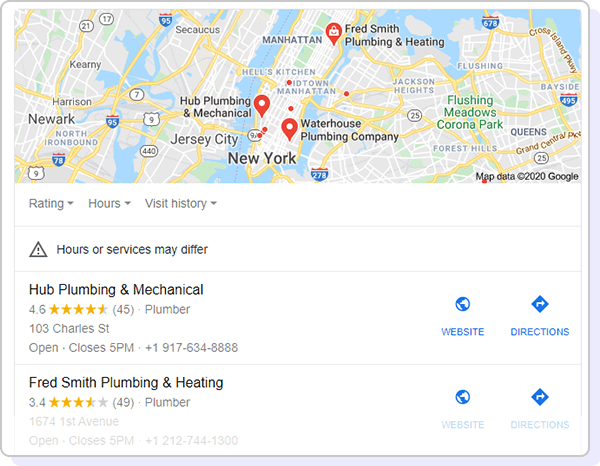
Source: wpschema.com
Conclusion
After discovering how to add local business schema to WordPress, remember that you’ll be dealing with structured data that requires focus and attention to detail. With numerous schema types available, it’s best to take the time and find the most suitable option for local business optimization.
Since many businesses run into issues and errors if they don’t have any prior experience in implementing schema markup, we recommend contacting an experienced professional to ensure optimal results. That’s why our dedicated team at ClickVision SEO takes pride in utilizing the latest optimization techniques to ensure digital success for your company. Furthermore, we’ll help you navigate the ever-evolving landscape of search engine algorithms to increase organic traffic and stay ahead of the competition.So, contact our team today, and we’ll develop the ideal solutions for your unique business needs!
